*Artikel diperbarui pada 12 August 2023
How to connect a MacBook to a projector is usually needed when connecting a MacBook to a projector. Usually the projector will be very used when doing a presentation at work or school or other things.
If you often use a projector then this method will be a very easy way to do. But it’s different for some people who are sometimes still confused about how to connect a MacBook to a projector.
How to Connect MacBook to Projector Easily
There are several and various ways that can be used to simplify or assist in connecting a MacBook to a projector. Here are some of the ways you can choose to connect your MacBook to a screen, TV or projector, including:
1. Using Wireless Means
The first way that can be used is by using one of the means or another device such as wireless. Wireless can connect a Macbook to a projector or smart TV or to the screen automatically. Here are the steps:
- The first step is to select the Apple menu.
- Then the next step is to select the system settings option.
- Next is to click one of the options, namely click Screen which is in the sidebar.
- To find the screen option, scroll down the screen.
- The next step is to click the pop-up options menu on the right under the user’s Mac name.
- Then the last step is to select the screen option.
- Finished.
2. Using Cables
This second way can be done with the help of certain cables that can be used to connect the MacBook to the projector. To be able to connect a MacBook to a Projector can also be done using several specific cables.
- First, you can use a Thunderbolt 3 (USB-C) cable that plugs into the display through the USB-C port on your MacBook.
- Secondly by using the HDMI connector to the device directly on the MacBook in the HDMI port.
- Third can be by using the Mini VGA Adapter connector this cable can be used to connect the display to a Thunderbolt port on a MacBook.
- Next is to use the Mini DisplayPort port directly to the Display on the MacBook port.
- The following can be connected to via Apple’s XDR Display Pro plugged into the cable, Thunderbolt 3 Pro (USB-C) on the MacBook.
- Next is to connect the Apple Thunderbolt Display by plugging directly into the Thunderbolt port on the MacBook.
- The last is to connect the Apple LED Cinema Display by plugging the display cable directly into the Mini DisplayPort or in the thunderbolt port.
How to Set the Main Screen on a Projector Connected to a MacBook
This method is usually done as a way to be able to justify a display on the screen that will later be displayed on the projector. But before setting it up activate the Device that will be used, like the method above.
Here’s how to Set or setting the Screen connected to the MacBook to a Projector or screen that will be used as presentation material and others:
- The first thing to do to be able to set the screen system in the projector is to open the system Preferences in the Apple menu.
- Next is to click on the Display icon option and then click Options or select the option in the settings.
- After that click and hold on the white bar at the top of the main screen.
- Next drag the white bar across the monitor.
- And don’t forget to pay attention to the red border that forms around the main screen, this can help determine which screen to use for the main screen.
- Once the white bar is released, the video will be displayed and the other screens will be extinguished.
- If you are satisfied with the display then you can close the system settings in preferences to keep a preference that has been set.
The monitor that is displayed, will be the main display that is indeed on the main screen will be a default. By using this method, it can be effective to change an external display on the main screen.
Such is how to connect a macBook to a projector that might be helpful when going through the presentation process. And also a way to be able to do or fix or screen settings on a MacBook displayed on a screen.
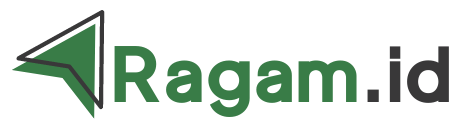 Info Aplikasi, Game, Software
Info Aplikasi, Game, Software

